Blog
Help media manager flash uploader not working
The flash uploader is broken in 1.7.0 because the Flash file is outdated.
Solution: replace in media/system/swf/ with this file:
http://joomlacode.org/gf/download/trackeritem/26603/67164/uploader.swf
Steps to Activate your Flash Upload Feature
1. Login to your Joomla 1.7 Administrator backend
2. Click on Content, Media Manager
3. Click on ‘Options’ button on the right
4. In the Media Manager Options window, set
Enable flash uploader = Yes
Click on ‘Save & Close’
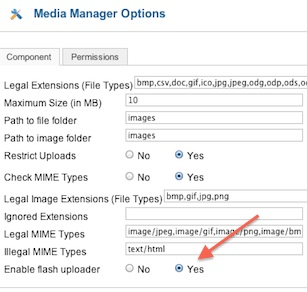
The Problem With the Flash Upload Feature:
5. Scroll to the bottom of the Media Manager window and you will see a section that says “Upload files (Maximum Size: 10 MB)”
6. Click on the ‘Browse Files’ button
7. The button will not do anything. That means there is an problem with Flash Upload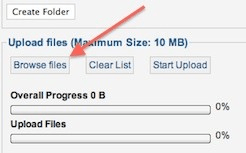
The Fix for the Flash Upload Feature:
As the solution says in the message from Joomla above, we have to replace the SWF file in the media/system/swf folder. Below are instructions on how to replace this file:
9. Right click on the link:
http://joomlacode.org/gf/download/trackeritem/26603/67164/uploader.swf
11. Login to your Control Panel File Manager or Filezilla to access your backend files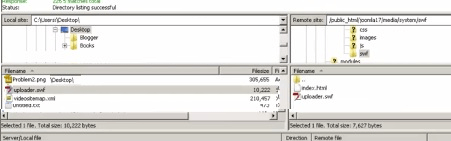
12. The left window is your PC, the right window is your website file manager
13. On the right side, navigate to the folder: media/system/swf Joomla 1.7 - Go to Uploader.swf file location on Right side
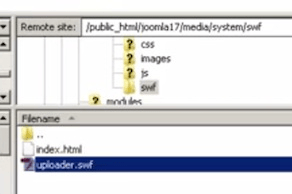
14. Rename the uploader.swf to uploader.swf.old
15. On the left side (PC) side, navigate to where you saved the file in Step 2.
16. Drag over the downloaded file uploader.swf from left panel to the right panel to upload the new file to your website.
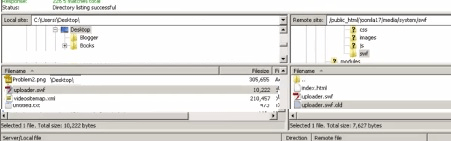
Test your Flash Uploader:
So now your Joomla 1.7 Flash uploader is fixed. To test it out, just go to your Media Manager in Steps 1-7 and click on the ‘Browse Files’ button. Now the file manager should show up and you can select multiple files to upload.

Schedule a
Free Consultation
Sometimes a relationship needs a little nudge to help it grow.
Tell us a few things about yourself and we will show you a lot more about us.


